As a business owner, you want to make sure everyone can access your products or services. What you might not know is that the same ADA standards that you follow for your physical place of business will need to be followed online. The Department of Justice recently revealed changes to the American’s with Disabilities act that cover a business’ website and web content which follow under the WCAG 2.0 guidelines. While this may look like a lot to go through, we will start simple with a quick tutorial.
How to make sure your YouTube videos are ADA compliant.
It can be tempting to simply allow for YouTube to generate automatic captions. However, your video will not only be filtered out by user’s attempting to search for ADA compliant videos (as seen in this tutorial) but you run the risk of the automatic captions grossly misinterpreting your video’s message. You can read more about that here.
Instead, it is highly recommended that you create your own captions to accompany your videos, not only to meet ADA requirements, but also to ensure individuals with disabilities can experience the same message as any other customer.
Google has allowed for a couple of options for submitting Closed Captioning, but for now, let’s look at using YouTube’s caption and timing system:
How To set your own Captions and Timings
Step 1: Create a draft
1. First, click on the account button in the upper right hand corner of your homepage.
2. Click on the “Youtube Studio Tab” as seen in the screenshot below

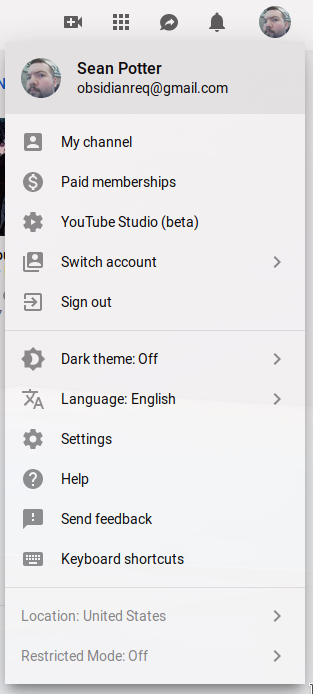
3. Click on the Video Manager tab, and then the Videos sub-tab

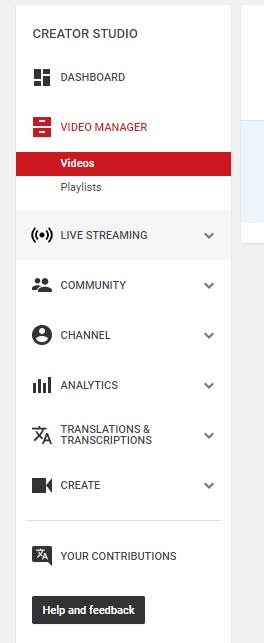
4. Then, go to the video you would like to add captions or subtitles to and click on the drop-down menu next to the “Edit” button.
5. Select Subtitles/CC.
6. Click the Add new subtitles or CC button.
7. You will be asked to choose a video language, make sure it is the same as the language of the video itself
8. Choose “Create new Subtitles or CC” from the options

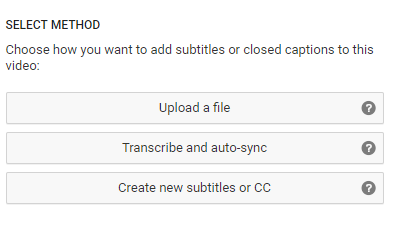
You will now see your video Upload with a text box to enter subtitles, as well as specific times for how long those subtitles are to run f
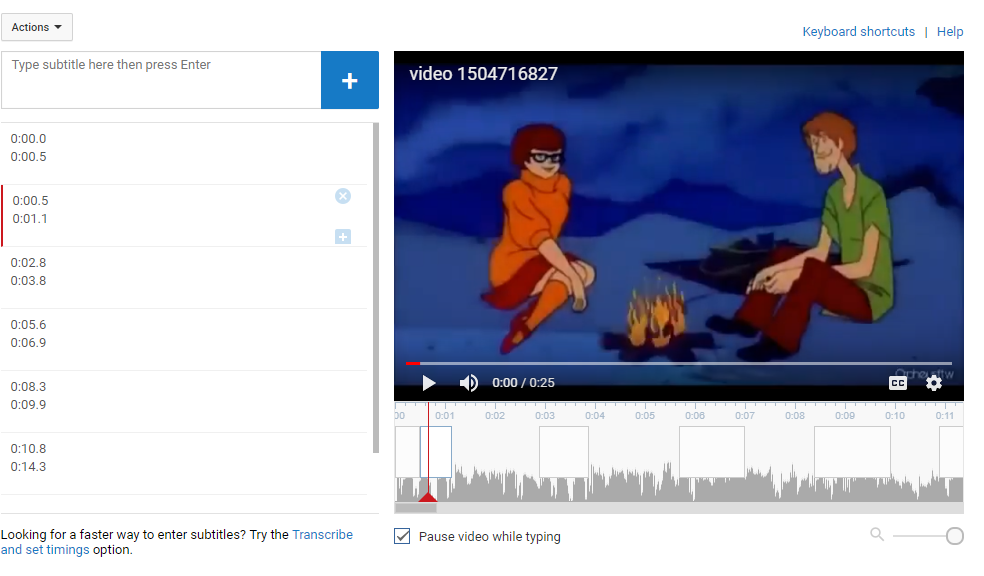
Following the CBC Captioning Guide for creating subtitles; make sure you denote the speaker, what they are saying, and that the timings of the subtitles match up with the timing of the speaker in the video. In addition, it is recommended to denote sound effects and music in the video where appropriate.
How to set captions with Auto-sync
While the first method produces captions that will align with explicit times, it can be time consuming to set the timecodes by hand. This is why YouTube has an auto-sync feature, which you can use as a first pass for any captions you create.
To use auto-sync, simply follow the previous instructions up until it is time to select which method for Closed Captions. In this scenario, we will select the “Transcribe and Auto-sync” option.
Step 1: Play the video and begin typing
In this scenario, you will select the play button on the video to allow it to run. While it is running, begin transcribing the actions, sound effects, and spoken dialog in the video.
To make your job easier, make sure the “Pause video while typing” option is selected. This will make sure you have ample time to create your transcript without being a world-class typist.
Step 2: Set auto-sync
Select the “Set timings” button after you are done with your transcript, YouTube will then begin to automatically set the timings of the transcript you just created.
The process takes 1-5 minutes, so make sure to give the program some time to run
Step 3: Fine tune timings
Once the Auto-sync is complete, you will be taken to the same screen as the manual captions option. This will allow you to fine-tune the timings and clean up captions that may have been entered incorrectly.
Conclusion
ADA compliance affects more than just your pagerank, it can cause serious legal repercussions for your business if your website and content does not meet requirements. It can also help boost your SEO, especially in video content when you follow these simple steps!
Do you have any other questions regarding ADA compliance? Perhaps you would like to boost your outreach with a Free SEO Analysis?
We are a Pittsburgh Web Development Company that specializes in web development and SEO solutions that can work with you to make your website ADA compliant.